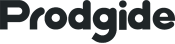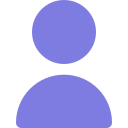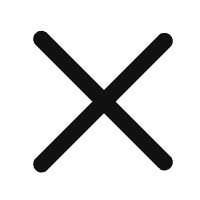Remote Control Your Mac from a Windows PC in Minutes

Tired of complicated remote desktop setups or apps that only work one way? Want to control your Mac from your Windows PC without wrestling with VPNs, firewall settings, or expensive software? You’re not alone — many users struggle with limited, clunky, or overly technical solutions when trying to access a Mac remotely.
That’s where Google Chrome remote desktop comes in. It offers one of the simplest, fastest, and completely free ways to control your Mac from a Windows PC — no network headaches, no extra software, and no hidden fees. While remote desktop tools have existed for years — like Windows' built-in Remote Desktop Connection or macOS’s VNC — they often come with limitations or require tedious configuration. Chrome Remote Desktop changes that. It works seamlessly across platforms, runs directly in your browser, and gets you connected in minutes.
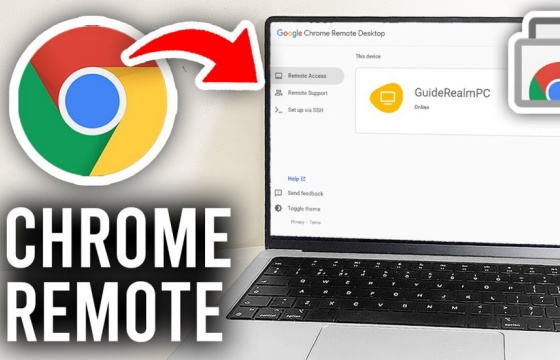
Setup Steps
Here’s how to quickly connect your Mac to your PC using Chrome Remote Desktop:
1. Install Chrome and the Remote Desktop Extension
- Download and install Google Chrome on both your Mac and PC.
- Go to the Chrome Web Store, search for Chrome Remote Desktop, and install it on both devices.
2. Authorize and Set Up on the Mac
- Open Chrome on your Mac and click the + New Tab button.
- Click the Chrome Remote Desktop icon.
- When prompted, click Continue and then Allow Access to give the extension the necessary permissions.
- Choose Share this computer.
- A unique access code will appear — copy or write it down.
3. Connect from the PC
- Open Chrome on your PC.
- Click New Tab and launch the Chrome Remote Desktop extension.
- On the Connect screen, select Access a shared computer.
- Enter the access code from your Mac and click Connect.
That’s it — your Mac screen will now appear in a Chrome window on your PC. You can move your mouse, type, open apps, and control your Mac just as if you were sitting in front of it.
Pro tip: Don’t close Chrome on your Mac while connected — minimizing it is fine, but closing it will end the session.
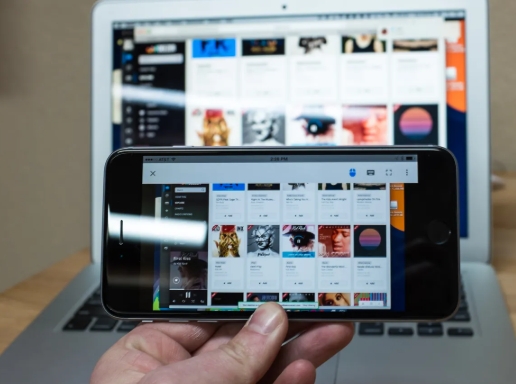
When You're Done
Simply click Disconnect on the control panel to end the session.
Note: The first-time setup takes a little longer because of permissions and installation, but reconnecting in the future is much faster.
RELATED:
Seamless Remote Access: A Beginner’s Guide to Microsoft Remote Desktop for Android
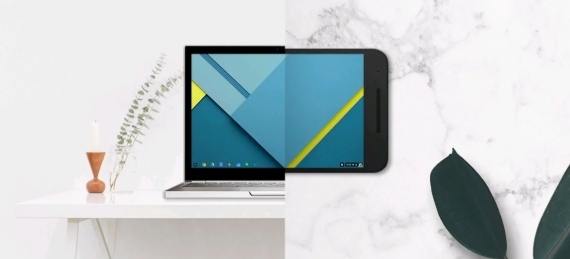
Extra Uses & Security Notes
You’re not limited to your own devices — Chrome Remote Desktop can connect to any authorized computer across the internet, making it a great tool for helping friends, family, or colleagues troubleshoot remotely.
Since it runs over the public internet, security is always a consideration. If you prefer, you can uninstall the extension when not in use and reinstall it only when needed — though keep in mind this means going through the setup process again.

Final Thoughts
While it doesn’t come with the advanced features of premium remote desktop apps, Chrome Remote Desktop is clean, lightweight, and incredibly handy for cross-platform remote control. If you’re a PC user wanting to access your Mac without hassle, it’s one of the best free solutions available — and one I personally rely on to control my Mac Mini without leaving my desk.